How to Duplicate a Word Document [Step By Step]
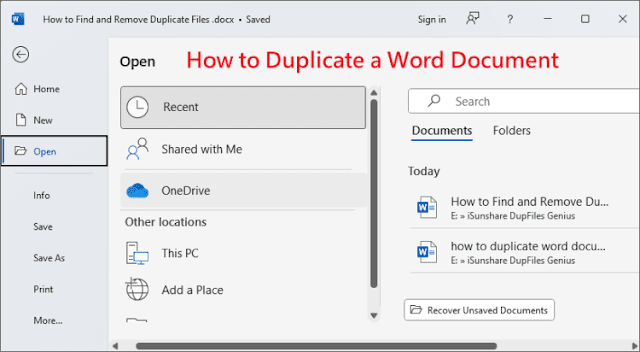
When you need to add new content to a file or share an edited document with a colleague, copying the original file as a backup is the most time-saving solution to avoid losing the data. For many computer novices, this may require a detailed guide otherwise it will be easy to damage the content of the original document. So, this article will share how to duplicate a Word document step by step. Way 1: Duplicate a Word Document in Windows The easiest way to copy a Word document is to use the Windows "Copy" + "Paste" keys in System Explorer, which supports you to copy a large number of Word files at once. Step 1 : Select the Word document you need to copy, then right-click the mouse and select the "Copy" option from the menu bar that appears, or press the "Ctrl+C" shortcut to copy the file directly. Step 2 : Go to the storage location of the Word file copy, it can be the system partition, external hard drive or folder. Step 3 : Right-click on th...
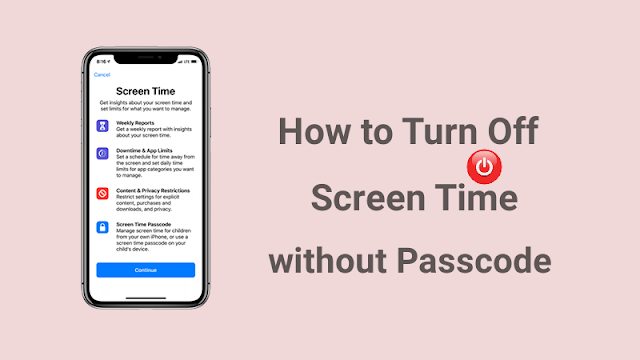

.webp)
