How to Fix iPhone Black Screen of Death [Step by Step]
A black screen on a device is one of the common failures encountered with most electronics. iPhone is no exception, even though it is recognized as a very durable smartphone. Let's see if the most common problems reported by most iPhone users are the same as the ones you are experiencing.
Case 1: "After I dropped my iPhone 12 on the ground, it blacked out, but the phone was on because it would ring when someone called. How do I solve the iPhone black screen of death?"
Case 2: "I have a new iPhone 13 that has never been in water or dropped on the ground, after updating the system, this iPhone blacked out."
Case 3: "My iphone screen is black but the phone is on, I tried to force reboot but the screen is still not showing anything."
These are the common iPhone device black screen cases, fortunately, we have compiled some ways for you to fix almost all the "black screen of death" faults on iPhone, you don't have to bother about iPhone suffering from black screen of death problem. In this article, I will explain to you why iPhone black screen, how to fix iPhone black screen and how to prevent iPhone black screen.
Part 1:Why iPhone screen is black
"Why my iphone screen is black?", before you try to fix iPhone black screen failure, understand how iPhone black screen of death happens so that you can fix iPhone black screen with elimination method. Generally speaking, there are three causes of iPhone black screen of death.
Hardware damage:The possible cause of iPhone device black screen of death problem is hardware failure or damage, which can be caused by accidental dropping or water ingress of the device, these unexpected events can easily displace or damage the iPhone display, thus causing iPhone black screen.
Software problems: iPhone black screen of death can be caused by software problems, for example, software applications on iPhone lag or run poorly, software downloaded on iPhone conflict with each other, and other reasons that can easily make your iPhone black screen. In addition, if you have recently updated your system but did not complete it, the iOS system may be corrupted, which can also lead to a black screen of death on your iphone.
Battery problem: When an iOS device is low on power, errors such as iPhone stuck on black screen, iPhone stuck on preparing update, Apple logo, etc. will appear.If your iPhone is an old device, then it is likely that the black screen is caused by the iPhone's battery running out or the battery failing, please charge the device first to see if you can restore the iPhone's operation.
iPhone out of memory: We recommend you to check your iPhone storage space, it can also cause the iPhone to get stuck on the black screen.
Related articles- iPhone Storage not Loading? Here's the Updated Guide!
If your iPhone has a black screen due to hardware damage, don't try to fix it yourself, the professional technicians at the official Apple repair store will be better at handling the problem than you. Now, let's learn how to deal with iPhone black screen of death caused by software problems.
Part 2:How to fix the black screen of iPhone
Method 1: Force restart iPhone to fix iPhone black screen
If your iPhone has a black screen and you can't turn it off and on again, then force restarting your device is the quickest and easiest way to fix iPhone black screen. Force restarting iPhone will close the software you are running that may be causing iPhone black screen and make them run correctly after restarting. How to force restart your iPhone?
iPhone 6s and earlier: Press and hold the sleep/wake + home button at the same time and release both buttons at the same time when the Apple logo appears.
iPhone 7/7 Plus: Press and hold the on/off button + lower volume button at the same time until the Apple logo appears before releasing.
iPhone 8 and later: Quickly press and release the volume up button, then quickly press and release the volume down button, and finally press and hold the side power button, releasing the side button when the Apple logo appears.
Method 2: Use iSunshare iOS Repair Genius to fix iPhone black screen
With years of research efforts, iSunshare has developed a professional iOS repair tool: iSunshare iOS Repair Genius , a tool that can completely fix various iOS system problems such as stuck in Apple logo or recovery mode, black screen, iPhone white screen, etc. Let me show you how it works.
Step 1: Install the software. Download and install iSunshare iOS Repair Genius and iTunes on your computer. After you click Run program, you will see two options in the main interface of iSunshare iOS Repair Genius: Standard Mode and Advanced Mode. The "Standard Mode" supports you to quickly fix common system problems of iPhone without losing data,it should be your first choice.
Step 4: Fix the black screen of iPhone. After the firmware package is downloaded, click on the "Repair" button that the software will begin repairing your iPhone.
The repair process will take your iPhone out of black screen, fix other issues (if any), and update your iPhone to the latest iOS version.
If "Standard Mode" does not fix your iPhone's black screen, select "Advanced Mode" and follow the software's step-by-step instructions to fix it.
Method 3: Use iPhone Recovery Mode to fix iPhone black screen
If the forced restart does not work, you can try the iPhone recovery mode feature to fix the device's black screen failure. Note that this method may restore your iPhone to factory settings, resulting in the loss of all your phone's data, so please back up your data before starting the process.
Connect your iPhone to a trusted computer with a USB cable, open "iTunes" > "Summary" > "Backup Now", and when the backup is complete, click "Restore iPhone" option and wait for iTunes to finish restoring the factory settings.
Part 3:How to prevent iPhone from black screen
Caution 1: Use iPhone in a proper temperature environment (0° to 35°C or 32° to 95°F ). Too cold or too hot operating environment can lead to damage to iPhone, reduced battery life, or even iPhone black screen of death, etc.
Caution 2: Avoid the download of irregular software applications. As mentioned above, unstable software or software systems that do not match the iPhone are one of the reasons for the iPhone black screen. Randomly downloading software can easily cause software and software conflicts with each other, thus affecting the stable operation of the iPhone.
Conclusion
If your phone has a black screen due to a software problem, we offer three solutions, of which using a professional ios repair tool-iSunshare iOS Repair Genius to fix it is the easiest way, If you have a better method to share, please leave a comment in the comment section or send us an email.









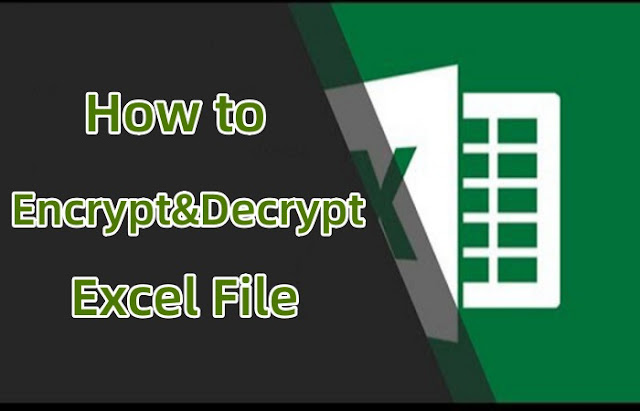
Comments
Post a Comment