How to Encrypt and Decrypt Excel File [The Latest Guide]
Excel as one of the main software of Microsoft Office, its main function is to organize data and statistics. In our daily life and work, Excel is widely used, so the security of the important data existing in Excel files is a matter of concern, how to prevent the contents of Excel from being viewed at will? A common method is to encrypt Excel files, so after encrypting Excel, how to decrypt it? In this article, we will guide you on how to encrypt and decrypt Excel files.
Option 1:How to Encrypt Excel File by microsoft office
Part1:How to Encrypt Excel File by microsoft office
Step 1: Open the Excel file that needs to be encrypted and click the "File" option in the upper left corner.
Step 2: After entering the file management function, click on "Info", then select the option "Protect workbook" in the Information column, click on the option and a drop-down menu will appear, in the menu bar you will see "Click on it, then enter and confirm your password". Now you will have to enter your password to access this Excel file. (Tip: The downside of using Microsoft Excel's security feature to encrypt files is that it does not support encrypting multiple files at the same time).
Part2:How to decrypt excel file in microsoft office
Step 1: The way to unlock a password protected Excel file is to re-save the original file as a new one. Open the encrypted Excel file, then click "File",then click "Save as" in the file management option and select the location where you want to store the decrypted file. As shown in the picture, find the "Tools" tab at the bottom right corner and click "General Options".
Step 2: In the "General Option" option box to remove the password, and then click "OK", the password of the Excel file will be cleared.
Option 2:Encrypt Excel File by iSunshare SafeFile Genius
iSunshare SafeFile Genius is a powerful file encryption tool to secure your important and sensitive information. It supports you to encrypt a Excel file, or multiple Excel files at the same time, and also has features such as setting the file to read-only/hidden status.
Part1:How to Encrypt Excel File by iSunshare SafeFile Genius
Step 1: Free Download and install iSunshare SafeFile Genius, after running it, you will see many function modules in the main interface of the software. If you want to encrypt excel files, please click the "Encrypt" button in the software interface.
Step 2: Select the Excel files you need to encrypt and click "Next". If you need to encrypt Excel files in batch, please place all these files in the same folder, and then click the folder icon on the left to select.
Step 3: Set and confirm your password. Click the "Encrypt" button to complete all encryption steps.
Note: iSunshare SafeFile Genius will not automatically delete your unencrypted original files, please choose whether to delete the original files by yourself after the Excel file is successfully encrypted.
Part2:How to decrypt excel file in iSunshare SafeFile Genius
Step 1: Click "Decrypt" to select Excel files that have been encrypted, they will have a special logo.
Step 2: After selecting the file you need to decrypt, enter the correct password, and then click the "Decrypt" button below, the contents of your Excel file will be displayed.
Option 3:Encrypt Excel File by WinRAR
Before you start, make sure you have installed WinRAR on your computer, right click the Excel file you need to encrypt, select "WinRAR" > "Add to Archive" > "Set Password". Enter and confirm your password in the "Archive with Password" box , and then click "OK", your Excel file will be encrypted. If you want to access it again, perform the steps to unzip the file first and then enter your password.
Tips: If you need to secure multiple Excel files, you can place them in a folder and then encrypt the folder with a password using WinRAR.
Conclusions
This is the latest guide on how to encrypt and decrypt Excel files. Encrypting Excel files is a security measure to protect important files and can effectively prevent the leakage of Excel data. However, it is worth noting that we must keep in mind the password we set and not share it with others easily.
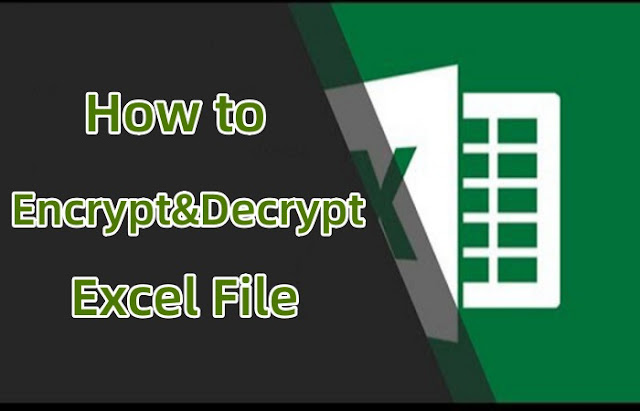




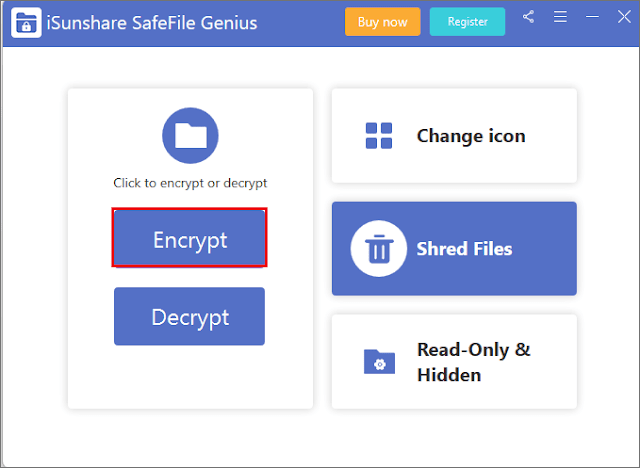






Comments
Post a Comment