How to Turn Off Screen Time without Passcode [Step By Step]
Screen Time can track detailed user usage on the iOS device and in the Screen Time report you can monitor all activity on the iPhone/iPad. When users turn on Screen Time they will be asked to set a passcode to prevent unauthorised users from making arbitrary changes to its limit. But if you forget your iPhone Screen Time passcode, you will also be locked out. Therefore, this article will share the detailed guide of how to turn off/ bypass screen time without passcode.
Part 1: What Happens after Failed Screen Time Passcode Attempts
Similar to the iPhone lock screen passcode, after you have tried the wrong screen time passcode 6 times, the iPhone will be locked for one minute. When you enter the wrong screen time passcode 10 times, the device is instantly and completely locked. If you do not back up your iPhone in time, this will cause you to lose all your iPhone data. Finding the right way to turn off screen time without passcode is an important step before it's too late. Let's get to the point.
Part 2: How to Turn Off Screen Time without Passcode
Way 1: How to Reset Screen Time Passcode with Apple ID
How to reset screen time passcode after failed attempts? If you forget your screen time password, you should move on to resetting it after the third failed attempt rather than continuing to try the wrong password. You can reset your screen time password with Apple ID on iPhones running iOS 13.4 or later. Let's take a look at how it works.
Please check this tutorial if your iPhone no option for forgot screen time passcode.
Step 1: First update your iPhone/iPad to iOS 13.4 or later.
Step 2: Go to Settings > Screen Time Passcode > Change Screen Time Passcode, click on "Change Screen Time Passcode", under the option to enter your old passcode there is a "Forgot Passcode" button, click on it and enter your current Apple ID and Passcode for verification.
Step 3: Enter your new screen time password and enter it again to confirm. Now, if you still want to turn off the Screen Time , you can do it with the new password.
Related articles: How to Reset iPhone/iPad without Screen Time Passcode
Way 2: Turn Off Screen Time without Passcode via iPhone Passcode Genius
All right, Apple ID and password are not easy numbers to remember either. What to do if you forgot your screen time passcode and Apple ID? iSunshare iPhone Passcode Genius should be your first choice. It's a popular way to remove your screen time passcode without losing any data, even if you don't have an Apple ID. In addition, it can unlock iPhone or remove Apple ID without passcode in just a few clicks.
Step 1: First complete the installation of iSunshare iPhone Passcode Genius on your computer. Then upgrade iTunes to the latest version. If the iPhone has the "Find My iPhone" feature turned on, turn it off.
Step 2: Connect your iPhone to your computer and launch the software. Click on the "Remove Screen Time Passcode" function in the main screen.
Step 3: Click "Start" to proceed.
Step 4: If "Find My iPhone" has been disabled on your iPhone, iPhone Passcode Genius will immediately start removing the screen time passcode from your device.
Wait patiently for about five minutes and a pop-up will appear to remind you that the screen time password has been successfully removed. Now you can go to your iPhone settings to check if the screen time feature has been successfully disabled.
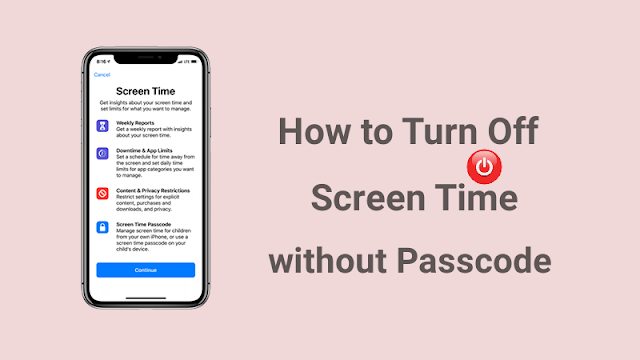





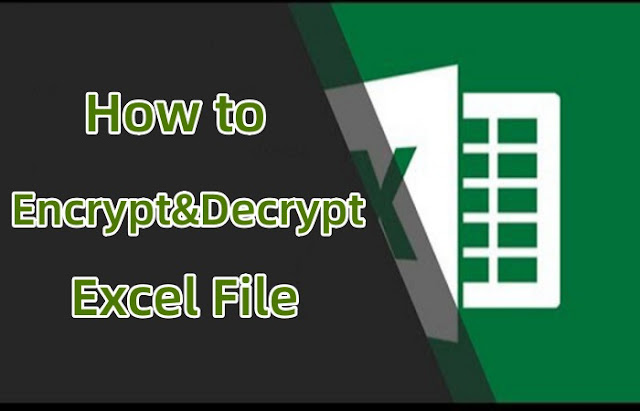

Comments
Post a Comment