How to Duplicate a Word Document [Step By Step]
When you need to add new content to a file or share an edited document with a colleague, copying the original file as a backup is the most time-saving solution to avoid losing the data. For many computer novices, this may require a detailed guide otherwise it will be easy to damage the content of the original document. So, this article will share how to duplicate a Word document step by step.
Way 1: Duplicate a Word Document in Windows
The easiest way to copy a Word document is to use the Windows "Copy" + "Paste" keys in System Explorer, which supports you to copy a large number of Word files at once.
Step 1: Select the Word document you need to copy, then right-click the mouse and select the "Copy" option from the menu bar that appears, or press the "Ctrl+C" shortcut to copy the file directly.
Step 2: Go to the storage location of the Word file copy, it can be the system partition, external hard drive or folder.
Step 3: Right-click on the selected storage location in the margin and select the "Paste" option to copy the Word document, or press the "Ctrl+ V" shortcut key.
Way 2: Save as a New one in Word
The another effective ways to copy Word documents is to save the original Word document as a new file, but this does not support you to copy more than one document at a time. Here are the detailed steps on how to copy Word documents.
Step 1: Open the Word document you want to copy, and then go to the "File" tab in the upper left corner of the window.
Step 2: Click "Save As" to copy the Word document.
Step 3: Select the storage location of the copy, and then click "Save" option.
Way 3: Open as Copy in Word
How to copy a Word document? Opening the original document in Word as a copy is another effective method.
Step 1: Click on "File" in the tab at the top of the Word document.
Step 2: Through the "Browse" option to select the need to copy the Word document.
Step 3: Select the "Open as copy" option.
Step 4: Save as a copy of the original document.
Bonus tips: How to Remove Duplicate Files on PC
You may have copied multiple files on your computer inadvertently, and as the duplicate files keep accumulating, your disk space will keep decreasing. If you don't want to the computer say "out of disk space ", then you should clean up duplicate files regularly. iSunshare DupFiles Genius can make this tedious task easier.With just a few clicks, you can find duplicate files, whether they are images, videos, documents, etc.
Step 1: First, download and install iSunshare Dupfiles Genius on your computer.
Step 2: Launch the software. Click the Add button at the bottom right corner to select the hard drive to scan. Then click "Next" to continue.
Step 3: Customize the scan settings. You can choose to exclude specific folders from scanning and select the type of files to be scanned, size, etc. according to your needs. Then, click on the "Start Scanning" button.
Step 4: Select the extra duplicate files and click on "Delete" to remove the duplicate files. Just wait for the process to complete.
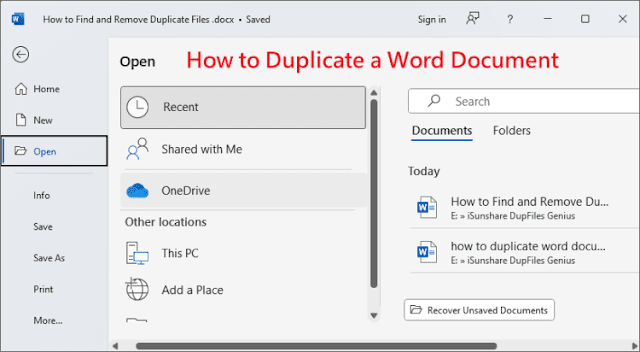






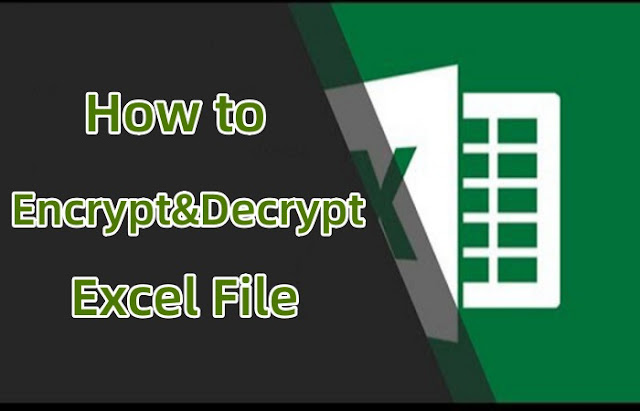

Comments
Post a Comment