How to Password Protect an Excel File [Easy ways]
Excel spreadsheet is one of the office software we commonly use to record data at work. In order to protect the security and integrity of some important Excel spreadsheet data, the easiest way is to add a password to the Excel file to avoid unauthorized opening or tampering with the file, which can lead to data leakage or data loss.In this article, we will guide null in a variety of situations.
Part 1: How to Password protect an Excel file from opening
If you want to prevent people from accessing your entire Excel file, the most effective way is encrypt Excel file with a password, which only takes a few seconds, so let's get started!
Way 1: Encrypt an Excel Document in MS Office
Step 1: Open the Excel document you need to encrypt, navigate to the "Save As" dialog box: File > Save as > This PC.
Or you can choose the following path to encrypt your Excel sheet: File > Info > Protect Workbook > Encrypt with Password.
Way 2: Encrypt an Excel file with iSunshare SafeFile Genius
MS Office can't encrypt multiple Excel files at one time, and it's easy for password recovery software to extract Excel password and get access to the files. So I suggest you to know about the professional file encryption tool: iSunshare SafeFile Genius, it can safely encrypt your private files and folders with a password, including office files,images, videos, audios, etc. Download it now to get 30 days free experience.
Step 1: Download and install iSunshare SafeFile Genius on your computer, and after running it, click the "Encrypt" button on the software interface.
If you want to encrypt the entire folder of Excel files,you can put them all in the same folder,then you click on the folder icon and select the folder to encrypt.
Excel offers considerable flexibility in password protection. If you are trying to prevent the contents of your Excel file from being viewed, then in addition to encrypting the entire file, you can also choose to set a password to protect the contents of the part of the file that needs to be hidden and kept confidential.
Step 1: In the lower left corner you can see all the tabs of the Excel worksheet, select the tab where the form needs to be hidden, right-click it, click on the option box that appears "Hide" option, you selected the file will be hidden.
You want people who read your documents to not be able to modify your file data? It's easy! As long as you set your Excel file to read-only, then you can guarantee the integrity of your document data. There are many ways you can password protect an excel file but allow read-only, here is the most common way:first select the Excel file whose contents you need to set read-only , then navigate to Review > Protect > Unprotect Sheet.After enter and confirm password, your Excel file will be set to read-only.
The above is about how to password protect an Excel file in several ways, as shown above, you only need to go through a few simple steps to encrypt your Excel file, if MS Excel is a necessary tool for your office, then I suggest you should add password protection for your Excel file to prevent the leakage of important data.
.webp)










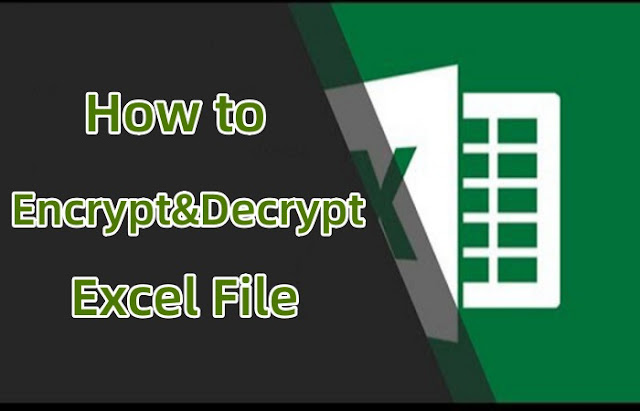

Comments
Post a Comment