How to Fix No Option for Forgot Screen Time Passcode
Q: "My child's iPhone 12 is almost full of memory and I want to restore his iPhone to free up space. However, it need to turn off the screen time to sign out the device’s Apple ID, but I forgot the device's screen time passcode and there doesn't have an option to forget the passcode, what do I do."
What do you do when your iphone no option for forgot screen time passcode?Don't worry, this article will guide you on how to bypass screen time passcode if there is no “Forgot Passcode”option.
Part 1: Why There Is No Option to Reset Screen Time Passcode
When you see a solution in the Apple Support Centre on how to turn off Screen Time if you forget your passcode, you think it's a joke because your iPhone's Screen Time doesn't have a "Forgot Passcode" option at all. There are two main reasons for this misunderstanding.
1. If your Apple device is running iOS 13.4 or iPadOS 13.4, it will not allow you to reset your iPhone's screen time password with the "Forgot Password" feature.
2. If the device's screen time password is set by a family share, there will be no option for forgot screen time passcode.
Part 2: How to Reset Screen Time Passcode if you Forgot it
Way 1: Update the iOS Version for iPhone
If your iPhone is still running the system before iOS 13.4 . Then update your iPhone to the latest iOS can easy fix the issue of no option for forgot screen time passcode. Follow the path to update your iOS: Settings > General > Software Update, then complete the download and installation of the latest iOS firmware. Keep your iPhone sufficiently charged during this process to avoid your iPhone stuck on preparing update.
Way 2: Change Screen Time Passcode on Organiser's iPhone
Screen time for children or other family members that are controlled by the organiser's device will require you to use the organiser's device to change the screen time password.
Step 1: Tap on the child device under the screen time option on the organiser device.
Step 2: Select Change screen time password, click the "Forgot password" button below and enter your touch ID, face ID or lock screen password to verify your identity to continue.
Step 3: Create a new screen time password and confirm again. You can now use the new screen time password on your child's device.
Way 3: Remove Screen Time Passcode without Data Loss via iPhone Passcode Genius
If you have tried all of the above and have not been able to fix the iPhone no "forgot password" option on screen time, then iSunshare iPhone Passcode Genius is just the tool you need. It's the fastest and easiest way to remove your iPhone's screen time passcode. No technical skills are required.
Step 1: Please download iSunshare iPhone Passcode Genius if you have not already installed it. Connect your iPhone to your computer using the USB cable and click on Launch the software. Make sure the device is active.
Step 2: On the main screen of the software, you should select the option "Remove Screen Time Passcode".
Step 3: Enter the Remove Screen Time mode, follow the instructions to turn off the "Find My iPhone" feature on your device and then click the "Start" button.
Step 4: Wait just a few minutes and iSunshare iPhone Passcode Genius will help you get rid of your screen time passcode.
Conclusion
The above is all that we have shared today about no option for forgot screen time passcode, hope these can successfully reset your screen time password. If you are interested in the tools mentioned in this article, please visit iSunshare's website to learn more.





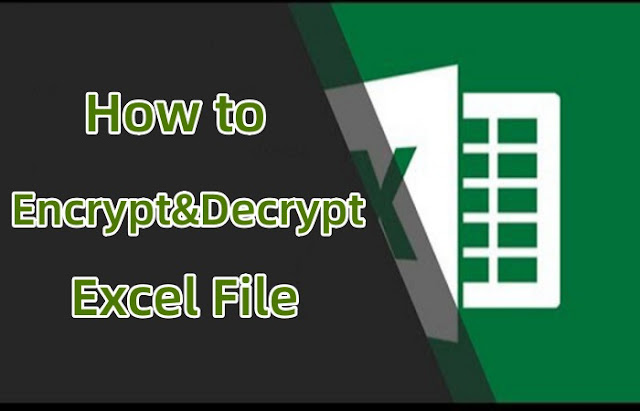

Comments
Post a Comment