How to Fix iPhone 14, Pro, Pro Max Won't Turn On
Q: "I was viewing photos on my iPhone 14 Pro and then it suddenly blacked out and shut down, I tried pressing the power button to turn it on but this doesn't seem to work, why won't my iPhone 14 Pro turn on and how do I fix it?"
Recently, more and more iPhone 14 series users have been complaining in the Apple Community that their devices inexplicably shut down and won't turn on, which is troubling them. Have you also encountered a similar situation? Don't worry, in this article, we will explain why the iPhone 14 won't turn on and share three options to fix them.
 |
| iPhone 14 won't turn on |
Part 1: Why Won't My iPhone 14, Pro, Pro Max Turn On
Why does your iPhone 14 fail to turn on? Here are the possible reasons.
1. Software Error: Defective iOS upgrade, iPhone jailbreak, device attack by virus, iOS crash, and other software issues may cause the device not to turn on.
2. Hardware Damage: If your iPhone screen has been dropped, submerged, or crushed, or if the battery is damaged, then your iPhone 14 won't turn on probably because of hardware damage, and you should take it to an Apple-authorized store for repair.
Part 2: How to Fix My iPhone 14, Pro, Pro Max Won't Turn On
In the absence of hardware damage, most of the unknown iOS failures for newer devices like iPhone 14, iPhone 14 Pro, and iPhone 14 Pro Max are software-related, and the following methods can help you fix your iPhone won't turn on.
Way 1: Force Restart iPhone
Force restarting your iPhone can solve most of the minor iOS software glitches, conflicts, and crashes on your device without worrying about any information loss. So when the iPhone 14 black screen but still on, a white apple, stuck in SOS mode, you can try to force restart the iPhone 14 first.
Step 1: Press the Volume Up button and quickly release it.
Step 2: Press the Volume Down button and quickly release it.
Step 3: Press and hold the side button for about 10 seconds and release the button when the Apple logo appears.
Way 2: Repair iOS System with a Dedicated Tool
How do you fix iPhone 14 won't turn on issue if forced reboot doesn't work. iSunshare iOS Repair Genius, a popular and dedicated iOS fixer, is capable of fixing more than two hundred kinds of iOS software errors without losing data, including iPhone crashes, iPhone won't turn on, iPhone keeps restarting, etc.
In addition, this powerful tool also supports iOS upgrades and downgrades, and within a few clicks, you'll be able to install iOS 17 beta or remove iOS 17 beta from your iPhone. All in all, it's the perfect one-stop solution for iOS.
Step 1: Download and install iSunshare iOS Repair Genius on your computer, run the software, and select "System Repair".
Step 2: Click on "Standard Mode", then connect your iPhone to the computer with a data cable and click "Next".
Step 3: If the software fails to recognize iPhone 14 automatically, follow the instructions to put it into recovery mode or DFU mode.
After the software successfully reads the device information, click "Download" to get the firmware package.
Step 4: Click "Repair" and the repair process will begin. Wait patiently for about 5 minutes, your iPhone screen will display the Apple logo, and now all the iOS glitches on your iPhone have been fixed and you can turn on your device.
Way 3: Factory Reset iPhone by iTunes
If you don't mind deleting all the information and settings on your device, then factory resetting your iPhone is a solution that can effectively fix iPhone 14 won't turn on by eliminating almost all software-related iOS errors.
Step 1: Turn on your computer and check to see if you have the latest version of iTunes installed, then connect your iPhone to your computer with a USB cable.
Step 2: Run iTunes and set iPhone 14 to Recovery Mode.
Step 3: iTunes will detect the iPhone in Recovery Mode and display the following window, select Restore and wait for iTunes to download the latest iOS firmware and install it on your iPhone. when it is done, your iPhone will restart with the latest iOS version.
Conclusion
iPhone won't turn on is a random iOS glitch that can be encountered even with the newer iPhone 14 series. If you are looking for a solution with the highest success rate and easiest to use, then iSunshare iOS repair genius is definitely the best choice for you, with it, you can easily fix most of the iOS errors.






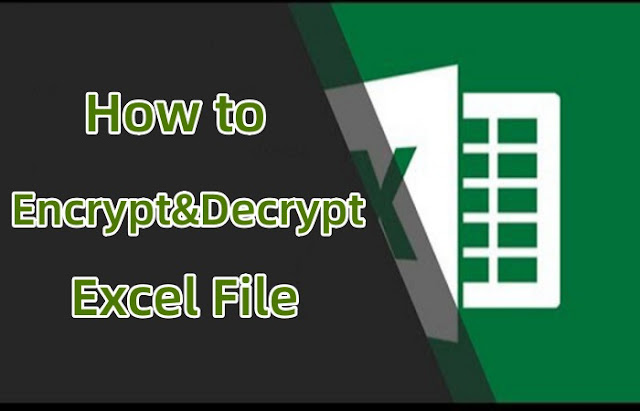

Comments
Post a Comment