How to Turn Off Screen Time without Passcode [Step By Step]
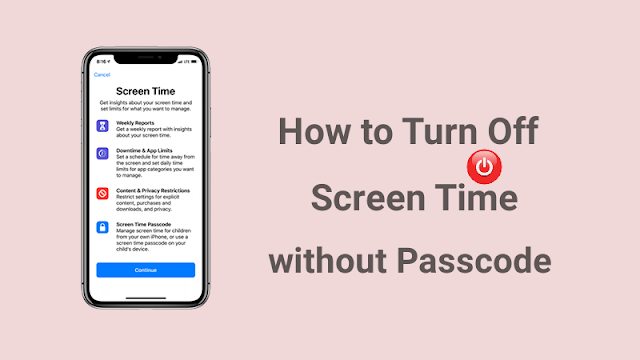
Screen Time can track detailed user usage on the iOS device and in the Screen Time report you can monitor all activity on the iPhone/iPad. When users turn on Screen Time they will be asked to set a passcode to prevent unauthorised users from making arbitrary changes to its limit. But if you forget your iPhone Screen Time passcode, you will also be locked out. Therefore, this article will share the detail ed guide of how to turn off/ bypass screen time without passcode. Part 1: What Happens after Failed Screen Time Passcode Attempts Similar to the iPhone lock screen passcode, after you have tried the wrong screen time passcode 6 times, the iPhone will be locked for one minute. When you enter the wrong screen time passcode 10 times, the device is instantly and completely locked. If you do not back up your iPhone in time, this will cause you to lose all your iPhone data. Finding the right way to turn off screen time without passcode is an important step before it's too late....

.webp)