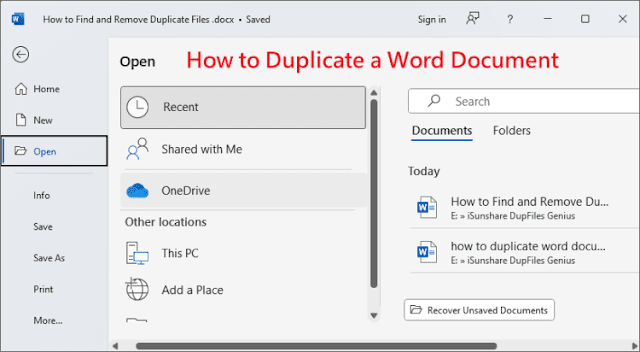How to Fix iPhone 14, Pro, Pro Max Won't Turn On

Q: "I was viewing photos on my iPhone 14 Pro and then it suddenly blacked out and shut down, I tried pressing the power button to turn it on but this doesn't seem to work, why won't my iPhone 14 Pro turn on and how do I fix it?" Recently, more and more iPhone 14 series users have been complaining in the Apple Community that their devices inexplicably shut down and won't turn on, which is troubling them. Have you also encountered a similar situation? Don't worry, in this article, we will explain why the iPhone 14 won't turn on and share three options to fix them. iPhone 14 won't turn on Part 1: W hy W on't M y i P hone 14 , Pro, Pro Max T urn O n Why does your iPhone 14 fail to turn on? Here are the possible reasons. 1. Software Error : Defective iOS upgrade, iPhone jailbreak, device attack by virus, iOS crash, and other software issues may cause the device not to turn on. 2. Hardware Damage : If your iPhone screen has been dropped, sub...